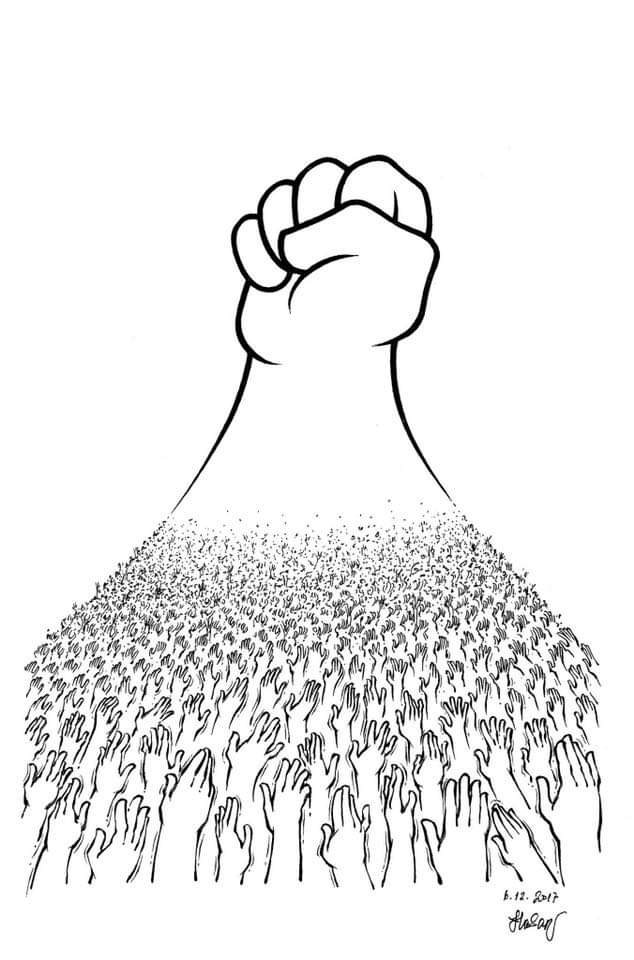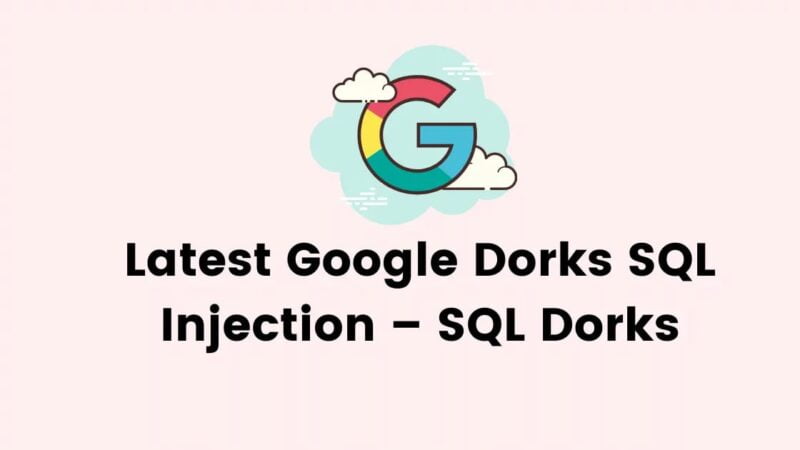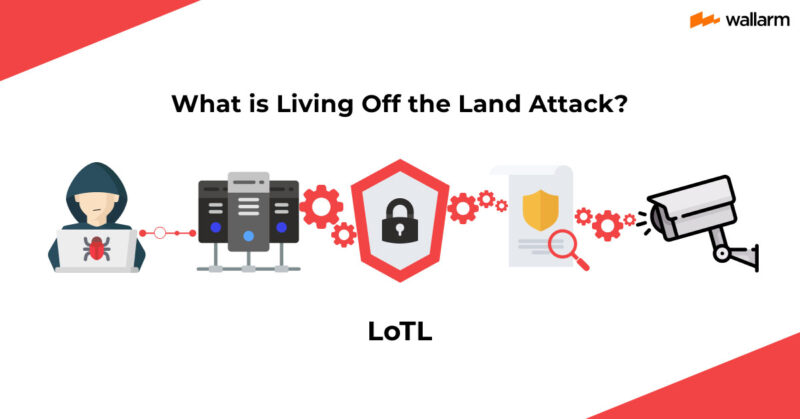How to install extensions.
- Download a plugin from below list.
- Start media downloader.
- Go to “Configure” tab.
- Click “Add a Plugin” button.
- Select the downloaded json file in step 1 to install it.
Plugins list.
1. Safari books.
This plugin is used primarily to download media from https://www.oreilly.com/
Home Page: https://github.com/mhogomchungu/safaribooks
Download Url: https://github.com/mhogomchungu/media-downloader/releases/download/2.2.0/safaribooks.json
User name and password are required before downloading any media and you can add them in the json file(look for “username” and “password” entries) or in the application’s option field and the password format is “USERNAME:PASSWORD”.
On Windows, the executable is self contained and does not have external dependencies.
On other platforms, make sure python3 is installed together with the following python3 packages: lxml>=4.1.1 and requests>=2.20.0
Make sure you have working internet connection when installing this plugin because Media Downloader will automatically download its executable.
2. yt-dlp.
This is a default plugin, it is bundled and can not be removed.
This plugin is primarily used to download media from youtube and other supported sites.
Home Page: https://github.com/yt-dlp/yt-dlp
Download Url: https://github.com/mhogomchungu/media-downloader/releases/download/2.2.0/yt-dlp.json
Make sure you have working internet connection when installing this plugin because Media Downloader will automatically download its executable.
3. yt-dlp-aria2c.
This is a yt-dlp extension customized to use aria2c as a downloader.
Home Page: https://github.com/yt-dlp/yt-dlp
Download Url: https://github.com/mhogomchungu/media-downloader/releases/download/2.2.0/yt-dlp-aria2c.json
Make sure you have working internet connection when installing this plugin because Media Downloader will automatically download its executable.
4. gallery-dl.
This plugin is used primarily to download media from instagram.
Home Page: https://github.com/mikf/gallery-dl
Download Url: https://github.com/mhogomchungu/media-downloader/releases/download/2.2.0/gallery-dl.json
Make sure you have working internet connection when installing this plugin because Media Downloader will automatically download its executable.
gallery-dl may ask for a username+password or a cookie file and steps to provide them are below:-
- Click “Configure” tab.
- Click “Engine’s Default Options” tab.
- Select “gallery-dl” as engine name.
- If you want to use a cookie file then click the button to the right of the cookie file text field to bring up file chooser and choose a cookie file to be used.
- If you want to use a username+password combo,enter them in the “Default Download Options” text field and the format is “-u $USERNAME -p $PASSWORD” where $USERNAME is your username and $PASSWORD is your password.
5. wget.
This plugin is used primarily to download regular large files from the internet.
Home Page: https://www.gnu.org/software/wget/
Download Url: https://github.com/mhogomchungu/media-downloader/releases/download/2.2.0/wget.json
Wget is bundled in the Windows version of Media Downloader as of version 2.6.0.
Media Downloader will NOT download this plugin’s executable in other operating systems.
6. aria2c.
This plugin is used primarily to download regular large files from the internet.
Home Page: https://aria2.github.io/
Download Url: https://github.com/mhogomchungu/media-downloader/releases/download/2.2.0/aria2c.json
Executable for this plugin is bundled in Microsoft Windows.
Media Downloader will NOT download this plugin’s executable in Linux.
7. yt-dlp-ffmpeg.
This is a yt-dlp extension customized to use ffmpeg as a downloader.
Home Page: https://github.com/yt-dlp/yt-dlp
Download Url: https://github.com/mhogomchungu/media-downloader/releases/download/2.2.0/yt-dlp-ffmpeg.json
8. youtube-dl.
This plugin is primarily used to download media from youtube and other supported sites.
Home Page: https://github.com/ytdl-org/youtube-dl/
Download Url: https://github.com/mhogomchungu/media-downloader/releases/download/2.2.0/youtube-dl.json
Make sure you have working internet connection when installing this plugin because Media Downloader will automatically download its executable.
9. lux
This plugin is primarily used to download media from youtube and other supported sites.
Home Page: https://github.com/iawia002/lux
Download Url: https://github.com/mhogomchungu/media-downloader/releases/download/2.3.0/lux.json
Make sure you have working internet connection when installing this plugin because Media Downloader will automatically download its executable.
10. you-get
This program is a “tiny command-line utility to download media contents (videos, audios, images) from the Web, in case there is no other handy way to do it”.
Home Page: https://github.com/soimort/you-get
Download Url: https://github.com/mhogomchungu/media-downloader/releases/download/2.4.0/you-get.json
Make sure you have working internet connection when installing this plugin because Media Downloader will automatically download its executable.
11. svtplay-dl
This program is used to download media from a list of websites listed here.
Home Page: https://github.com/spaam/svtplay-dl
Download Url: https://github.com/mhogomchungu/media-downloader/releases/download/2.4.0/svtplay-dl.json
Media Downloader WILL NOT install this program for you and FIRST install it the way its home page recommend and Media Downloader should be able to pick it up.
How to make Media Downloader see svtplay-dl.exe.
- If you are using a portable version of
Media Downloaderthen enter theMedia Downloaderfolder and then putsvtplay-dl.exein3rdPartysubfolder and then restartMedia Downloader. - If you are using the installation version of
Media Downloaderthen putsvtplay-dl.exeinC:\Program Files (x86)\Media Downloader\3rdPartyfolder and then restartMedia Downloaderif you want the executable to be available to all users of the computer. - If you are using the installation version of
Media Downloaderthen putsvtplay-dl.exeinC:\Users<username>\AppData\Roaming\media-downloader\binfolder and then restartMedia Downloaderif you want the executable to be available only to your account.